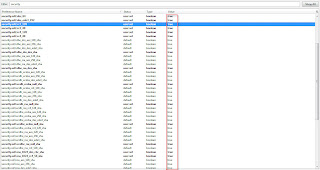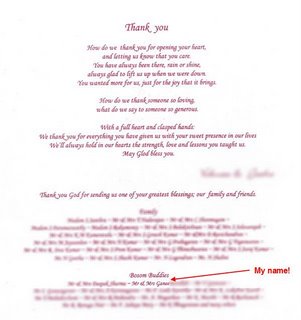- http://www.onlamp.com/pub/a/onlamp/2005/01/20/rails.html
- http://allaboutruby.wordpress.com/2006/01/09/installing-rails-on-windows-step-by-step-tutorial/
- Head to http://www.rubyonrails.org/down
- Download Ruby from http://rubyforge.org/frs/?group_id=167. You can download this http://rubyforge.iasi.roedu.net/files/rubyinstaller/ruby186-25.exe. At the time of writing, Ruby is at version 1.86.
- Download RubyGem from http://rubyforge.org/frs/?group_id=126. You can download this - http://rubyforge.org/frs/download.php/20990/rubygems-0.9.4.zip. RubyGem is a packager for Ruby. You need this to run many stuff later on. At the time of writing, RubyGem is at version 0.9.4.
- Next is MySQL. Head to http://dev.mysql.com/downloads/mysql/5.0.html#win32. Download MySql 5.0 Community Server. I assume you are not running enterprise level application. Download the Windows Essential version. http://dev.mysql.com/get/Downloads/MySQL-5.0/mysql-essential-5.0.41-win32.msi/from/http://mysql.oss.eznetsols.org/
- Your download folder should look something like below:-
- Run ruby186-25.exe. It will do all the installation. Just sit tight. Once its done, go to your search box and type in cmd. Once the command prompt screen pops up, type this "cd c:\ruby\bin" (I assume you have installed Ruby in C drive). Then type "ruby -v". If you have installed correct, it will show the version. If not, you have to reinstall Ruby again.
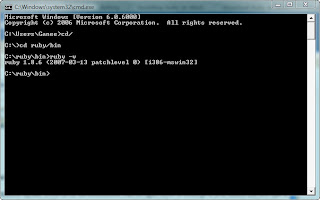
- Excellent. Now lets install RubyGem. Unzip rubygems-0.9.4.zip. Click on setup.rb. The setup will run in command window.
- Once done, now you need to run post-install.rb. This will create the RUBYOPT environment variable to the value rubygems in Windows. More information at http://docs.rubygems.org/read/chapter/3.
- Well, we are done with RubyGem, now Rails. Open the command prompt window. Type "c:\ruby\bin ". Now type this "gem install rails --include-dependencies". What happens now that it will fetch the latest Rails framework from http://gems.rubyforge.org/ .
- Don't worry if its slow and looks like its hanged, its downloading. There is a standalone package, but I haven't tried installing it that way. Once done you will see the screen as below (look at the 3rd last line in the screen):-
- Now is MySQL. Unzip mysql-5.0.41-win32.zip and run the setup.exe. I am not going to explain on the steps here. You can refer to to section II of http://allaboutruby.wordpress.com/2006/01/09/installing-rails-on-windows-step-by-step-tutorial/
- Thats it. Your done! You are ready to launch your Ruby application. Just to note, your Ruby application file can reside other drives either than C.
- To create your application, open up the command prompt. Assuming its at D drive, type "D:\", then "mkdir projects", then "cd projects", then "rails myfirstproject". (You can replace the word "myfirstproject" with any words of your choice. Rails will create all the file structure for you.
- Then type "cd myfirstproject" if you are not in the newly created directory. Then type "ruby script/server". This will boot up WEBrick web server. Btw, don't close this windows as it will shutdown your webserver.
- Type in http://127.0.0.1:3000. Tada! You have your Ruby application up and running. Well almost....
- There are additional steps, however you can refer to section IV of http://allaboutruby.wordpress.com/2006/01/09/installing-rails-on-windows-step-by-step-tutorial/.