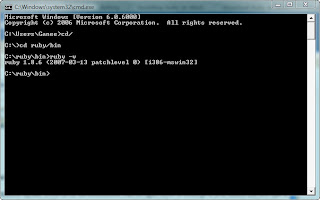What is more interesting is I found RPK who is royal blood fighting for Malaysia, which is truly uncommon among royals. So far I personally met one Tengku who is also fighting very hard for human rights in Malaysia. Although they are considered 'minor royals', but nevertheless still royal blood. Kudos.
Minor note:-
My office colleague threw me a belated birthday party in KFC today. Thank you very much guys. Tapi, I think I am getting too old for parties. Just give me a BMW would be fine.